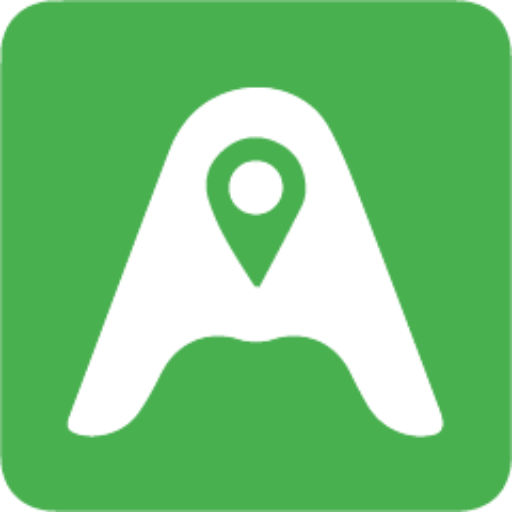NFC Usage
How to program an NFC chip using NFC Tools app
The full tutorial comes from: Exante
Welcome! Here is a step-by-step guide on how to program an NFC tag or NFC business card. First off, the NFC tag has to be programmable and have a suitable memory limit. Tap Tag holds 144 Bytes of information in the chip, and the info is stored using no power whatsoever and can be constantly overwritten if the user wishes to change its contents. Inversely, the contents of Tap Tag can also be locked forever using another feature of NFC Tools, which may be ideal for business settings or public environments.
Here are some of the most common links added to our HypeX chips:
A linktree: https://linktr.ee/
A Linq: https://linqapp.com/welcome
A Dot: https://dot.cards/
A social media link: https://www.instagram.com/
Here’s how to program Tap Tag in 7 easy steps, taking about 90 seconds total. NFC Tools is a free app on the Apple and Android App store available to all.




This step greets you with many options to code into your Tap Tag. The recommended option is to click “Custom URL/URI.” Move on to the next step. *Most of the other options do not work with current smartphones*
Side Note 1: Not all options are compatible with all smartphones. For example, you can code Wifi information into an NFC tag with any smartphone, but currently, only Android phones can read Wifi info; iPhones will not read.
Side Note 2: Tap Tag holds 144 Bytes of data, roughly equivalent to 36 characters of text. It’s more beneficial to use a free contact-card site like LinkTree that generates one small link linking all your info on the linktr.ee website, which is more resourceful than to add all contact info into the “Contacts” tab, which may use too much of the tag’s memory.

After clicking “Custom URL/URI”, the app will bring you to this simple page. Just type in your www. or copy/paste your web link. Click “OK” in the top right corner when you are done. *This is the only option we recommend using*
Side Note: You can add any link on this page, which the entire internet runs on. Here are some examples…
Any website, Instagram, Link Tree, SoundCloud, Youtube video/channel, Venmo, PayPal, Photo/album link, LinkedIn, Tik Tok, Pinterest, restaurant menu, the list goes on!



This checkmark symbolizes that your NFC chip is programmed! That’s it! You did it! You can test Tap Tag by holding your smartphone near it. Your phone should automatically receive the information you encoded via a drop-down notification. Click the notification to go to your link. You do not need an app to read Tap Tag; any compatible phone will read the tag within 3 inches as long as the screen is on. Some phones may need to be unlocked first. Some android phones may need to have “NFC” turned on in settings.
If you choose to re-program another link into your tag, repeat these steps to overwrite the previous link.
Where to place your Tap Tag?
Smartphones automatically read tags when the screen is switched on. Do not put your tag on your phone near the NFC-reading area, or else your phone will read the tag every time you open your phone.
For iPhones: It is best to stick your tag to the middle or bottom of the back of your phone. The NFC reader is located at the top of your iPhone, so it is ideal for keeping your NFC tag away from there.
For Android: Most androids have the NFC reader in the middle-back of the phone. Stick your NFC tag to either the top or bottom. Some android phones vary, so it is best to test this out before you peel off the adhesive of the tag.
Not a text-kinda person? We got you covered with video
Here is a video of the process we made to see some Tap Tag uses and how to program an NFC chip live. We talk you through each step while showing you the power of Tap Tag. Enjoy!
Have the smartphone pull up a ready-to-save contact card automatically